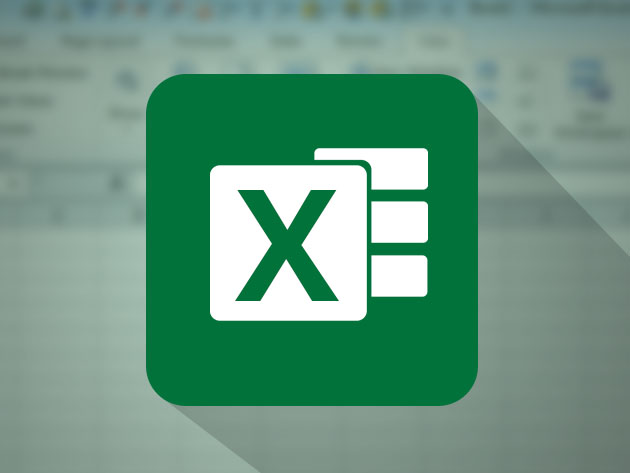Microsoft Excel from Beginner to Advanced
190 Lessons (15h)
- Microsoft Excel Course Introduction
- Microsoft Excel Fundamentals
- Entering and Editing Text and Formulas
- Working with Basic Excel Funtions
- Modifying an Excel Worksheet
- Formatting Data in an Excel Worksheet
- Inserting Images and Shapes into an Excel Worksheet
- Creating Basic Charts in Excel
- Printing an Excel Worksheet
- Working with Excel Templates
- Congratulations! You've Built a Solid Microsoft Excel Foundation
- Working with an Excel List
- Excel List Functions
- Excel Data Validation
- Importing and Exporting Data
- Excel PivoTables
- Working with Excel's PowerPivot Tools
- Working with Large Sets of Excel Data
- Congratulations! You're an Intermediate Excel User
- Working with Excel's Conditional Functions
- Working with Excel's Lookup Functions
- Working with Excel's Text Based Functions
- Auditing an Excel Worksheet
- Protecting Excel Worksheets and Workbooks
- Mastering Excel's "What If?" Tools
- Automating Repetitive Tasks in Excel with Macros
- Congratulations!
- Microsoft Excel Macros and VBA Course Introduction
- Project #1: Using Excel's Macro Recorder Tool
- Excel VBA Concepts
- Project #2: Moving Beyond the Basics and into VBA
- Project #3: Preparing and Cleaning Up Data with a Little VBA
- Project #4: Using VBA to Automate Excel Formulas
- Project #5: Bringing it All Together and a Weekly Report
- Project #6: Working with Excel VBA User Forms
- Project #7: Importing Data from Text Files
Accelerate Your Career with This 4-Part, A-Z Excel Course
Instructor
Kyle Pew is a Microsoft Certified Trainer (MCT) and a certified Microsoft Office Master Instructor and has been teaching and consulting for the past 10+ years on various computer applications, including:- Microsoft Office Suite 1997, 2000, XP, 2003, 2007, 2010, 2013
- Excel, Word, PowerPoint, Outlook, Access and Visio
- SharePoint End-User 2007, 2010, 2013
- VBA (Excel and Access)
- Adobe Suite
- Photoshop, Illustrator, InDesign
- Maya (Modeling and Animation)
- Unity3d (Game Design)
- HTML, CSS and JavaScript
- Crystal Reports
Kyle is a graduate of the San Francisco Art Institute in the Media Arts and Animation Program. He has worked as a Game Designer for Electronic Arts, designing on games such as Nerf N-Strike, Nerf N-Strike Elite, both for the Wii, and a Sims 3 Expansion Pack for the PC.
Kyle has facilitated courses that range from 1-on-1 interactions to large scale groups of 100+ participants, including; live in person classes, webinar style classes online and live online full courses. He is consistently ranked top in reviews for each of the courses he teaches.
Terms
- Unredeemed licenses can be returned for store credit within 30 days of purchase. Once your license is redeemed, all sales are final.
John Werner
the price i haven't had the chance to start it but for $11 & lifetime access what's to lose & the TOC looks like right for what i wanted! thanks for the bargain
Jack Levin
So far so good. I have only just begun the course so can’t speak to comprehensiveness or lesson organization or content. But, these programs seem to be well organized and in bite sized pieces that are easily swallowed. The material appears worthwhile, we’ll organized and clearly presented. However,it is a bit awkward to go back to refresh on specific issues which may have been forgotten. An index would be helpful but I imagine it would be expensive to produce. A real bargain for the money.
paul monson
I have not used this training guide yet but am really looking forward to using it. I have used Microsoft Excel for years but never had an in depth review of all of it's features.
Chizimati Mwale
I am looking to up my Excel skills, after which I would like to learn SQL before delving into Data Analytics.
Kimberly Flett
Love the options for product purchase on TCP Shop. I would recommend this course as it is very needed in business. Thank you very much.
Sergio Gasman
Good, clear ,friendlybnnbbbbbbbbbbbbbbbbbbbbbbbbbbbbbbbbbbbbbbbbbbbbbbbbbbnnnnnnnbbbbbbbbbbbbbbbbbbb